How to Restore Flows to Previous Version Using Flow Studio Pro
It's a common scenario for Flow makers to encounter issues after editing and saving a complex Flow, only to find that it no longer functions as expected. Fortunately, with Flow Studio Pro, restoring Flows to their previous versions is made simple through its Snapshot feature.
Snapshot feature
Flow Studio Pro's Snapshot feature allows Flow makers to retrieve the definitions of a Flow at the point in time of previous runs, enabling easy restoration to a previous run's snapshot. Here's how to do it:
1. Navigate to the Flows tab within Flow Studio
2. Right click on the Flow you wish to restore and select Snapshot
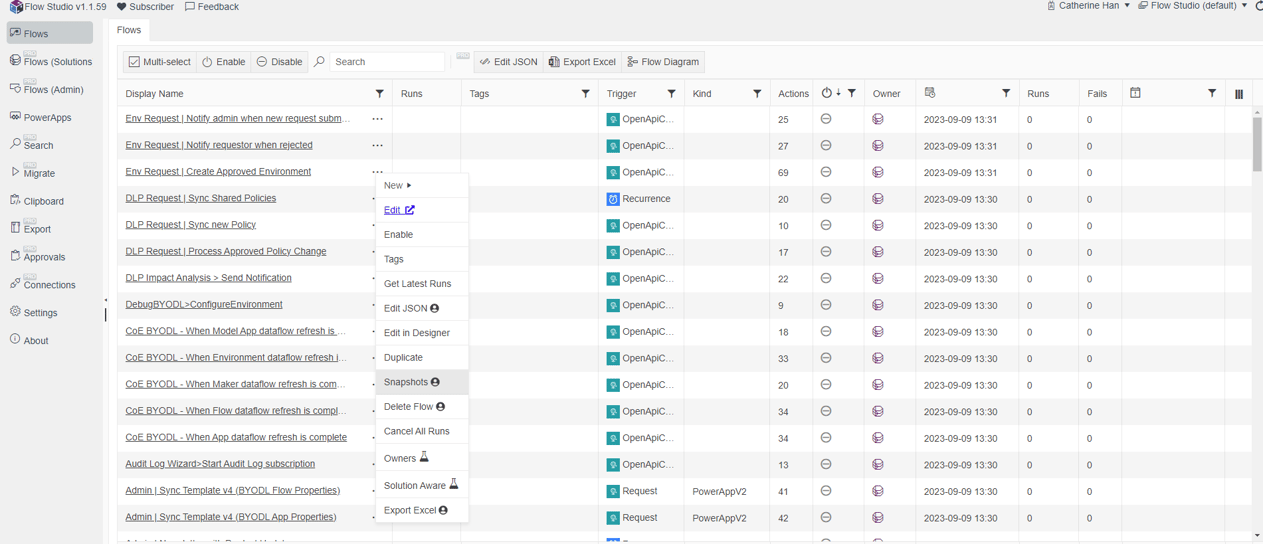
3. In the Version History pop-up, choose the previous run version you want to restore to
4. Click Restore to complete the restoration process
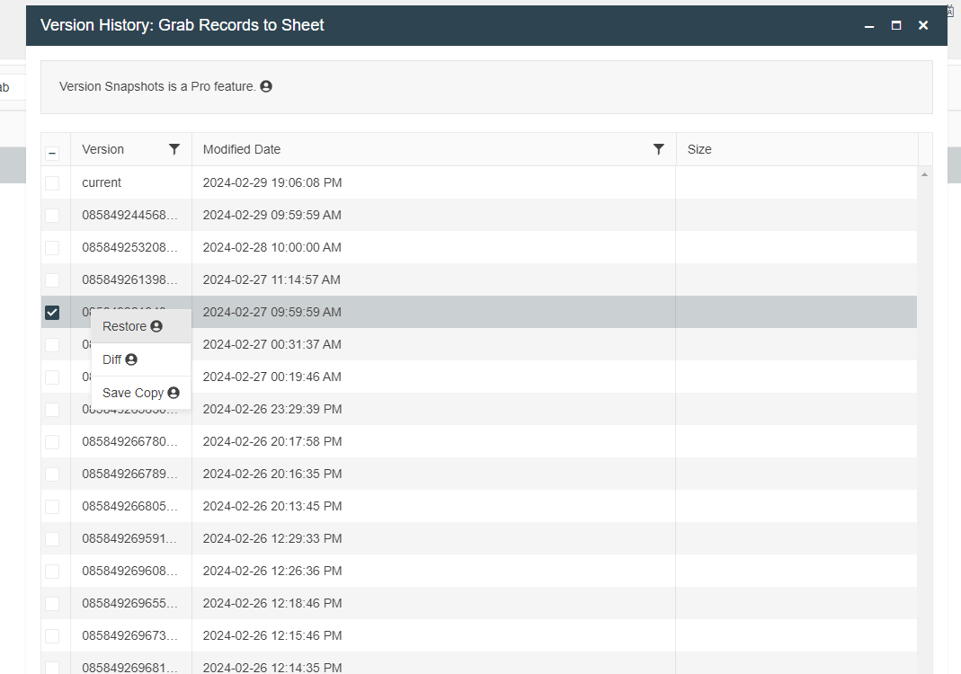
Additionally, you can save the previous Snapshot as a new Flow by selecting Save Copy instead of restoring the existing Flow.
Troubleshoot:
One common issue that Flow Makers may encounter when restoring a Flow is the absence of an open API connection. When this happens, attempting to save the Restore results in a series of error codes. This typically occurs because modifying a Flow step often deletes the old connection. Consequently, when Flow Studio attempts to Restore the previous version, it can't find the connection, leading to errors.
To resolve this, follow these steps:
1. Create an Action within the current flow that utilizes the same connection (any action that uses the particular connector will suffice).
2. Save the flow with the added Action. Note that the added Action need not be relevant to the intended workflow; its sole purpose is to preserve the connection.
3. Utilize the Restore feature in Flow Studio Pro.
Following these steps should resolve the issue and allow for successful restoration of the Flow.
Diff feature
For further investigation into what went wrong with a specific version, you can utilize the Diff feature to compare differences between two snapshots:
1. Select Snapshot, and in the Version History pop-up, choose the two versions you want to compare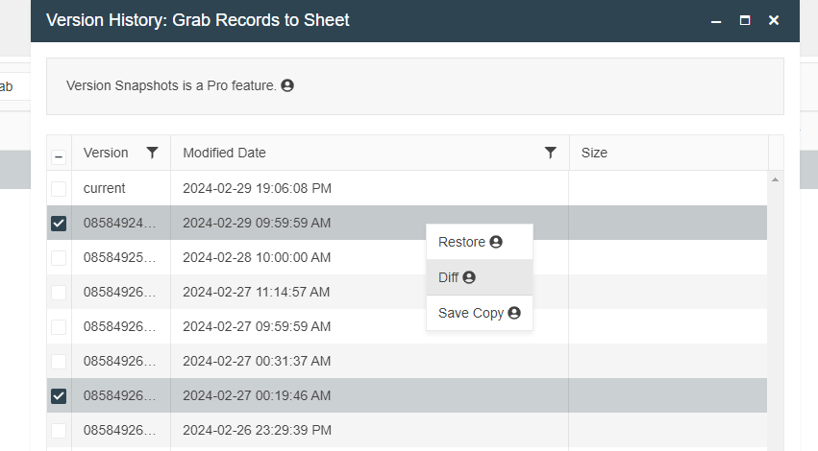
2. The two versions of Snapshots from previous runs will be displayed side by side, with differences highlighted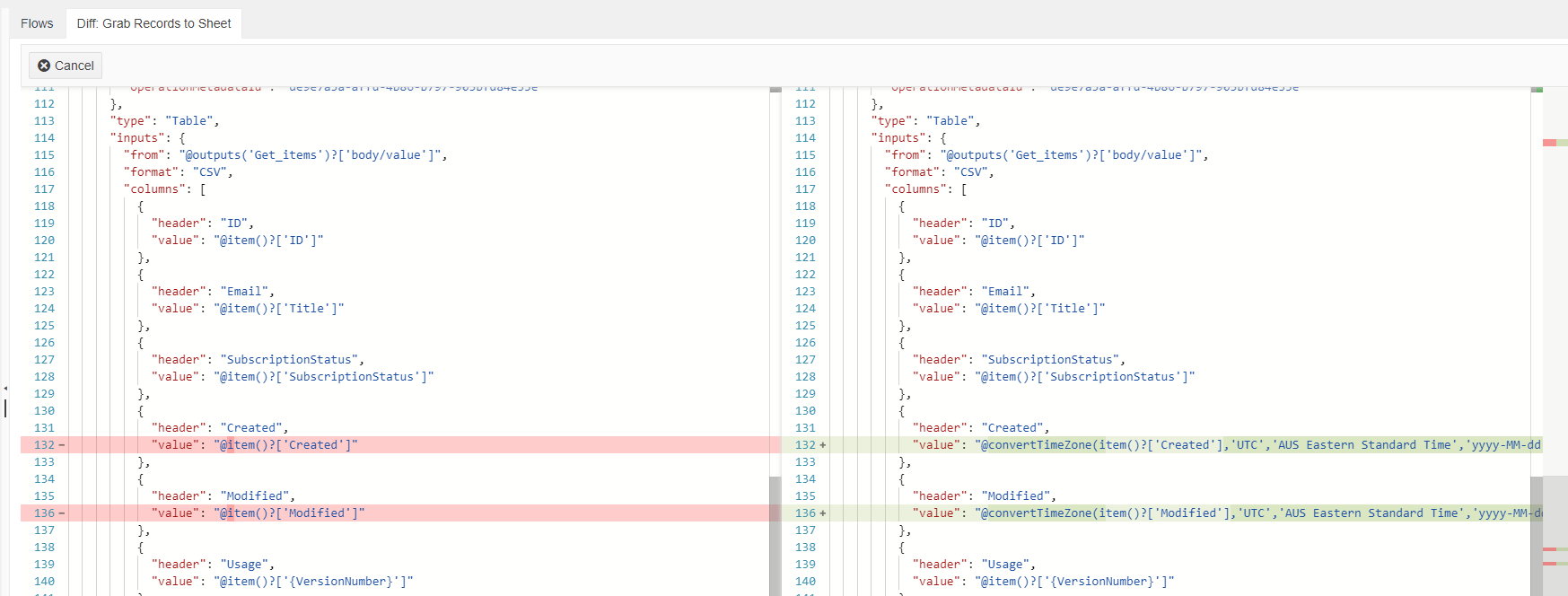
Tip:
If you prefer modifying the current Flow instead of restoring it, you can copy the text from the Diff window and edit the Flow's current definitions in JSON using the Edit JSON feature. Once modifications in JSON format are complete, save them, and the changes will apply to your Flow.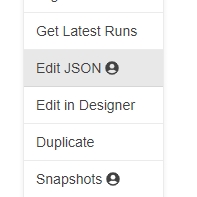
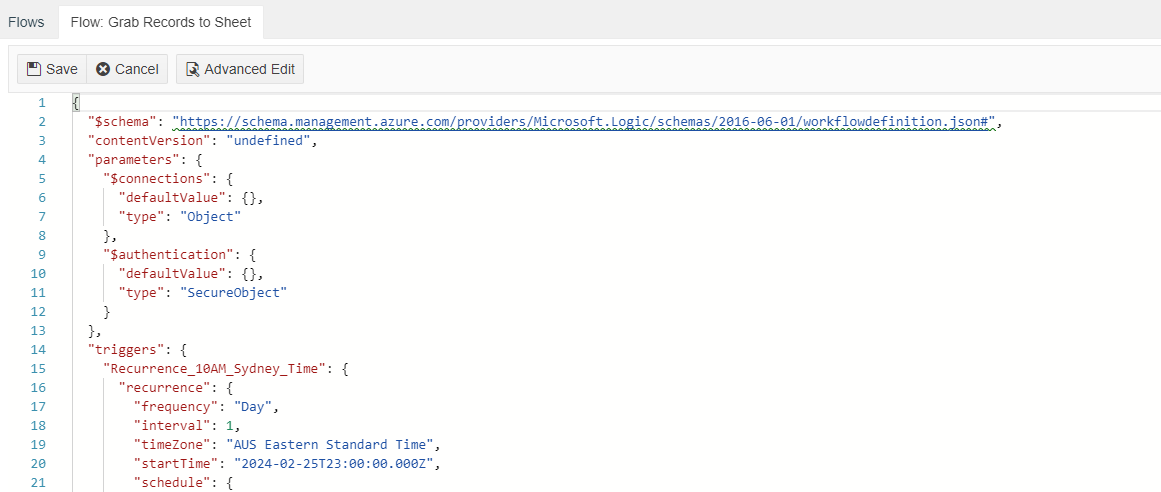
Many users find modifying in JSON much easier than editing in the Power Automate Designer, especially when dealing with numerous expressions.
If you're interested in trying out these features, visit flowstudio.app.
