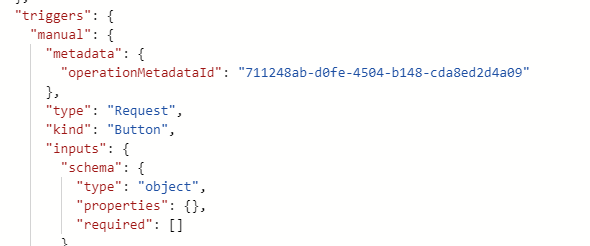Full Text Search with Flow Studio
While searching for flows by their display name is possible in the Flows tab, the Search tab in Flow Studio offers a more robust search capability. Unlike the Flows tab, the Search tab allows users to search not only by display name but also by keywords within a flow's actions and definitions.
For example, here a simple flow named "Power Clarity whats new report":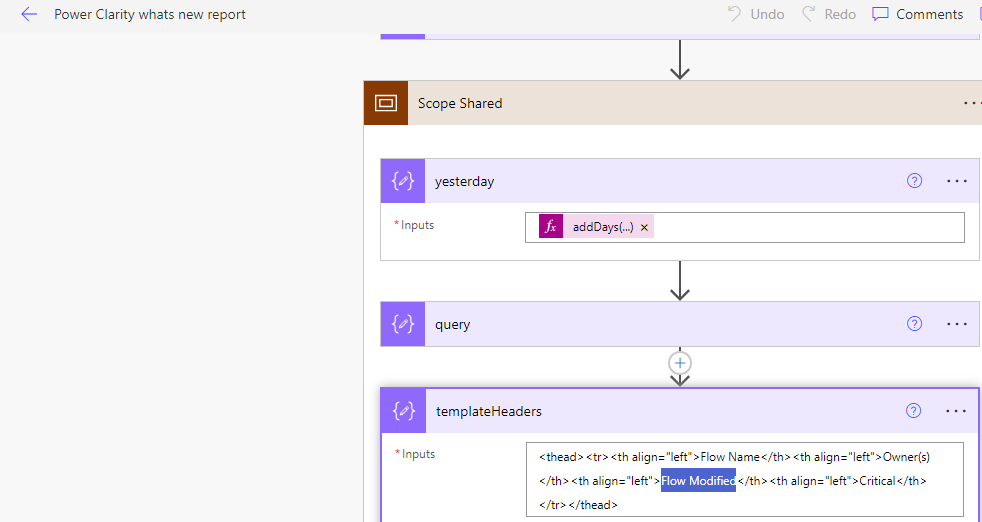
While it's possible to search for this Flow by its display name in the Flows tab, searching for specific action names like "Scope Shared" or "yesterday" isn't feasible.
Search by Flow's Action Names and Definitions
The Search tab addresses this limitation by enabling users to search for keywords within actions. By navigating to the Search tab and entering keywords like "Scope Shared" or "yesterday" in the "Full-text search across Flows" box and clicking on Search, users can quickly locate relevant Flows.:

Moreover, the definitions and syntax inside actions are also searchable, making it easier to find Flows based on specific criteria.
This is an example searching for the Inputs in the Compose action named "templateHeaders"
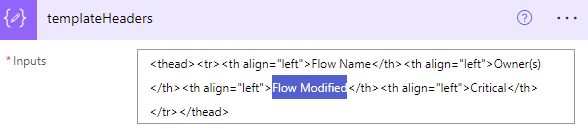
Search result:

This feature proves invaluable when managing a large number of flows and needing to locate a flow without remembering its exact name.
Advanced Search with Regex
The Full Text Search feature also supports search with regular expressions, which is helpful when users need to search for a pattern of texts or only remember some keywords in the Flow.
For example, if a user needs to find a flow responsible for sending email notifications about failed reports but only vaguely remembers the keywords "fail" and "report," they can employ regex syntax to conduct a targeted search.
Content example: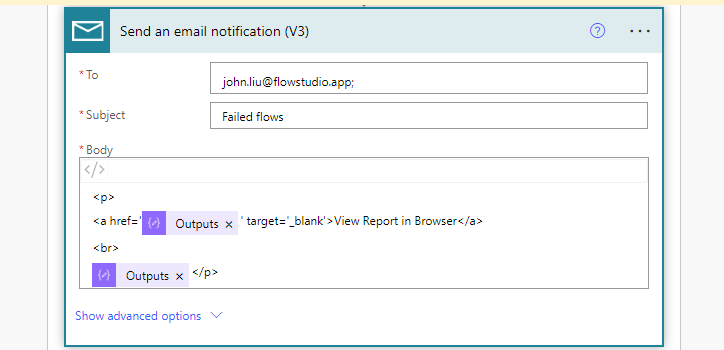
Search result with Regex syntax fail.*report:
If you'd like to explore regular expression patterns further, please refer to this external document: Writing a regular expression pattern.
|
Tips: Keep in mind that the search function operates by searching the flow's JSON definition. Searching for flows using the trigger name may not yield results as the trigger name in the JSON may differ from the name displayed in the Power Automate Designer. For instance, in the Designer the trigger appears as "Manually triggers a flow" (and unlike actions, you cannot rename the trigger):
Compared the raw code in JSON:
Therefore, searching "Manually triggers a flow" won't return a result. |
We trust that you'll find this article beneficial. Should you have any inquiries, please don't hesitate to reach out to us.