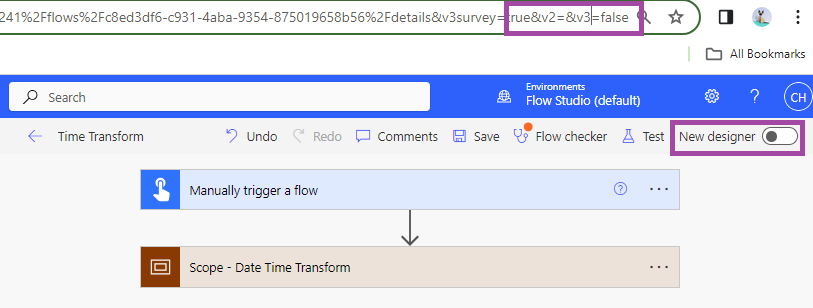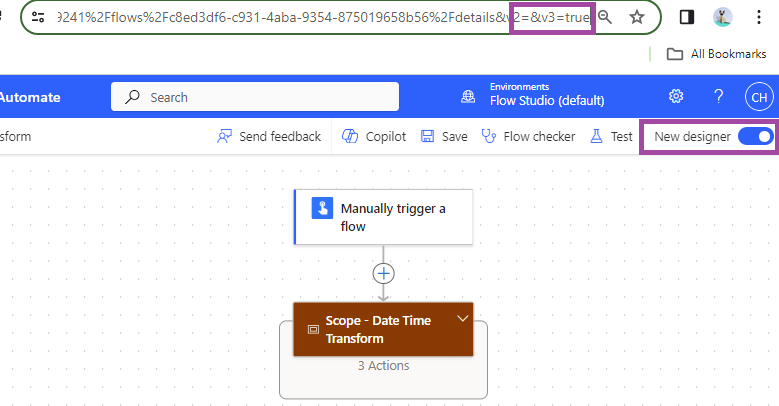How to Utilize Clipboard in Flow Studio
As a Flow maker, you'll often encounter scenarios where certain actions or patterns recur across different Flows. The Clipboard tab is your solution to efficiently store and reuse these common patterns.
For instance, if you frequently incorporate a series of actions involving time formatting or number transformations within your Flows, you can streamline this process by saving these steps to the Clipboard.
Here's how it works:
1. Identify the recurring sequence of actions within your Flow
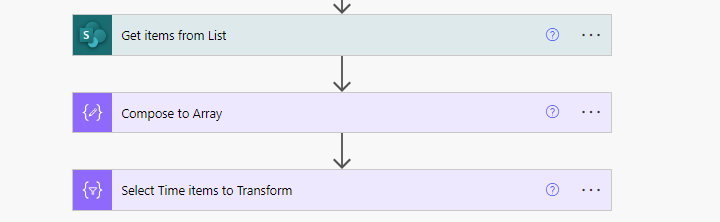
2. Group these actions into a Scope control
3. Right-click on the Scope, select "Copy to my clipboard," and navigate to the Flow Studio Clipboard tab
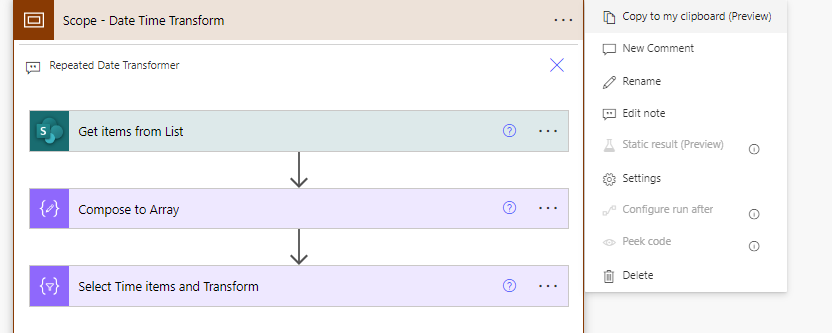
4. Under Personal Clipboard, paste the copied Scope using Ctrl+V
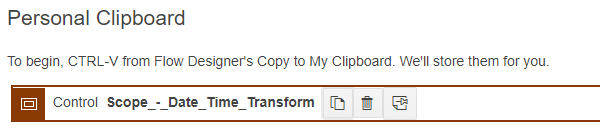
The next time you need to create a Flow with the same steps, simply retrieve the saved Scope from the Clipboard tab and paste it into your new Flow.
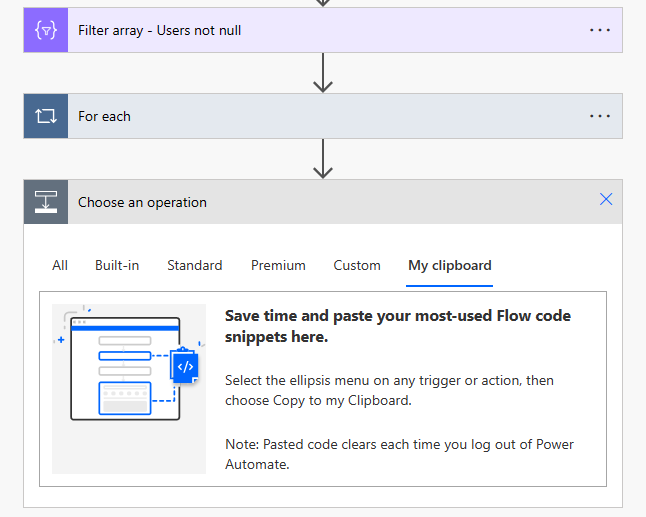
When you see this blank "My clipboard", you can press Ctrl-V to take your snippet from Flow Studio in here.
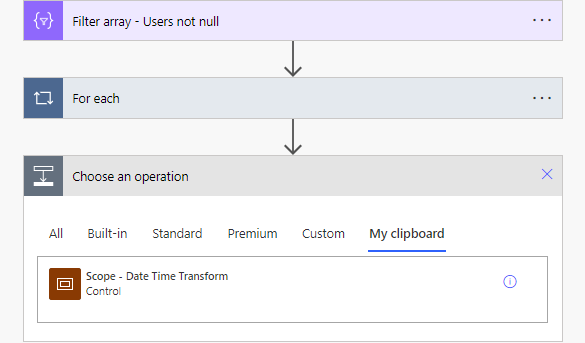
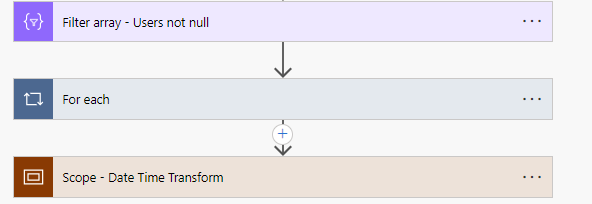
|
Tip: Please note that the Clipboard feature currently only supports these steps in Power Platform Designer V2. V2 Designer: V3 (New) Designer:
|
Enhance your Flow creation process by leveraging the power of Flow Studio's Clipboard and Library features!